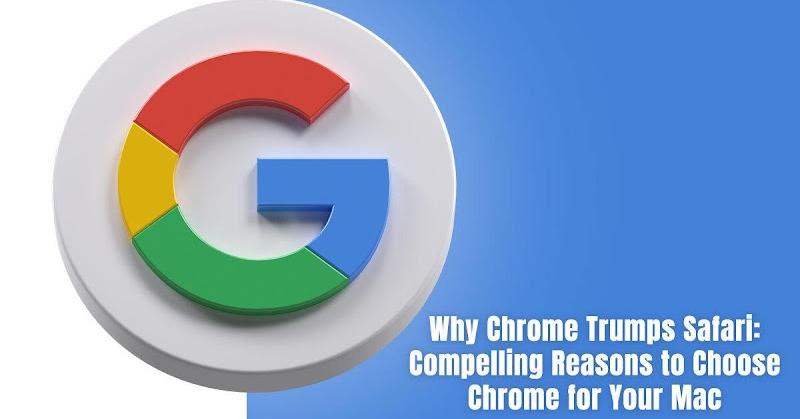Safari might be the default Mac browser, but there are compelling reasons to switch to Google Chrome. Once you have taken the step to download Chrome, you will discover its customization and user experience have more to offer than Safari.
If you don’t know how to install Chrome on Mac, follow these steps:
- Go to the Chrome browser download page by googling “Google Chrome” and check whether your system meets the browser requirements. Under the Download Chrome button, you will see the macOS requirements to run the latest Chrome version.
- Ensure you are connected to a stable Wi-Fi network.
- Click Download Chrome, and the download should start automatically.
- Install Chrome and wait for the process to finish.
Here are all the reasons to pick Google Chrome over Safari.
Chrome’s Support to an Extensive Library of Extensions
Extensions are additions that can be installed onto web browsers for extra customizations and features. These features would otherwise be unavailable if not for the extensions. For instance, Google Translate. This is an excellent extension that allows users to quickly translate web pages on the Internet. It is useful when you need to read something in a foreign language.
Similarly, if you want to fine-tune your YouTube experience or want to create spreadsheets, you can install extensions.
When it comes to extensions, there’s no competition. Google Chrome is the undisputed king because it offers an array of extensions on the Chrome Web Store. Most of the extensions can be added for free.
There are more than twelve categories to choose from, including shopping, productivity, etc. Some widely used extensions are Evernote Web Clipper, Grammarly, Tab Wrangler, Momentum, Mighty Text, Google Translate, and more.
The total number of extensions offered by Chrome is more than triple the number of extensions offered by Safari. Safari supports only sixty-six extensions, most of which are paid extensions.
Consistent Updates
Chrome is the fastest browser to use on a Mac computer. Bug updates are an essential part of how well the browser functions. If there are bugs and glitches waiting to be fixed, you will be stuck with them and have an inferior browsing experience.
Google Chrome is updated approximately every two to four weeks. Releasing more updates allows Google Chrome to fix bugs sooner and also introduce new improvements and features.
Over the last several years, Safari has updated about nine times annually. Hence, there is a gap of five to six weeks per update. Since the updates are limited, the browser’s ability to fix bugs is limited. This means you may not always have the best experience browsing the web via Safari. If the web browser encounters a problem, you have to wait for an updated version of the browser. In the meantime, you can either switch to a different browser or have an inferior browsing experience.
Customization of Themes
Google Chrome’s appearance can be personalized according to your preferences. You will find several themes on Chrome that can be used to spice up the way the browser looks. You can decide to change the overall appearance or only the background picture.
On Safari, customization is limited. You only have nine background pictures to choose from. Chrome, on the other hand, offers over a hundred themes to choose from, ranging from Formula One race cars to beautiful landscapes and anime. You can also choose photos from your computer to be used as the background image.
Furthermore, themes are easy to add. You can install a theme by opening the Chrome Web Store and clicking Themes. Then, choose the theme you wish to add. So, you will never run out of ways to customize the way Chrome looks.
Adding Extensions is Hassle-Free
Installing extensions is not the easiest when browsing in Safari. The process can be tricky and confusing. Once you have chosen the extension you want to install from the App Store, you must verify your identity by signing in to your Apple ID account. Then, you have to open the System Preferences app on your Mac > click Extensions, and manually enable the features of the extension.
Since the process is time-consuming and confusing, many users avoid using Safari extensions.
On Chrome, the process is much easier. All you need to do is find the extension you want by going to the Chrome Web Store and then click Add to Chrome > Add Extension. The extension will immediately get installed, and you can start using it.
Wrapping Up
These are some reasons why Chrome trumps Safari. If you have not used Chrome on your Mac, it is time to download this web browser and leverage its features and capabilities.
Of course, you might still be inclined to use Safari because it comes pre-installed, but there’s no harm in downloading Chrome as well.